Managing time effectively is crucial for personal and professional success. With numerous applications available for task management, scheduling, and reminders, it’s essential to have a streamlined way of integrating these events into a singular calendar. This article provides a comprehensive guide on how to effortlessly add events from various apps to your calendar, enhancing your productivity and organization.
Understanding the Basics of Calendar Integration
Calendar integration refers to the process of linking multiple applications and platforms to synchronize events seamlessly into one cohesive calendar system. This means no more jumping between apps or missing important reminders. Instead, you can create a centralized hub for all your scheduling needs. By consolidating your calendars, you can streamline your daily tasks, making it easier to allocate time for work, personal commitments, and leisure activities.
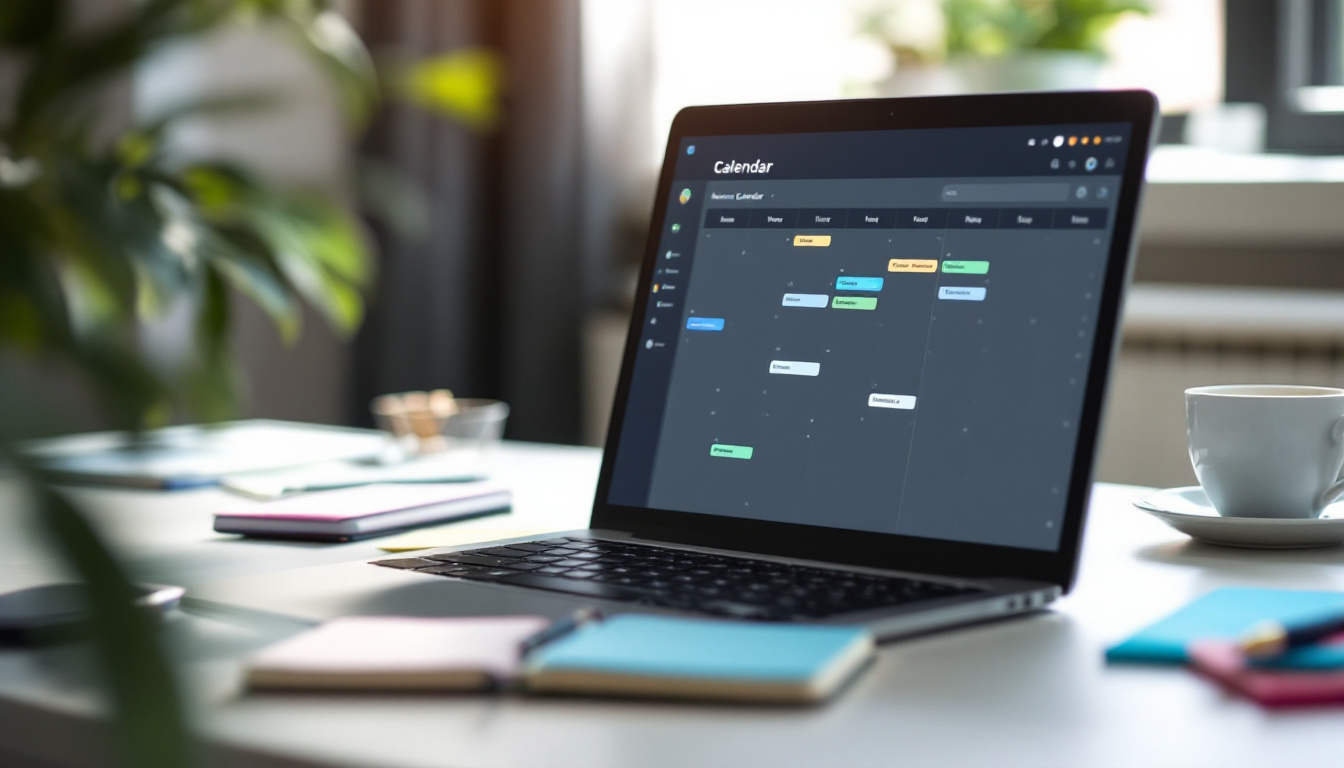
Many calendar applications, like Google Calendar and Apple Calendar, offer integration features that allow you to connect third-party apps. Understanding these capabilities is your first step toward optimizing your time management. With the right integrations, you can automate the creation of events from emails, task lists, and even social media notifications, ensuring that you never overlook an important date or deadline.
The Importance of Calendar Synchronization
Synchronization ensures that your calendar is always up to date, reflecting any changes made across various platforms. This is crucial for maintaining accuracy in your schedule and avoiding conflicts. In today’s fast-paced environment, where plans can change at a moment’s notice, having a synchronized calendar can be a game-changer.
For instance, if you have meetings scheduled via your workplace’s scheduling app, integrating those into your primary calendar allows you to see your complete schedule in one glance. This method significantly minimizes the chances of double-booking or forgetting important commitments. Additionally, many calendar apps now offer real-time sync capabilities, which means that any changes made on one device will instantly appear on all connected devices, keeping you informed no matter where you are.
Key Features of Calendar Apps
When selecting a calendar app for integration, consider the following features:
- Cross-platform availability
- Customizable notifications
- Sharing capabilities with other users
- Integration options with various apps
- User-friendly interface
These features enhance your ability to manage events effectively and ensure you stay organized, regardless of the application used to create your events. Furthermore, many modern calendar applications also provide advanced features such as color-coding for different types of events, which can help you visually distinguish between work-related meetings, personal appointments, and social gatherings at a glance. This visual organization can be particularly beneficial for busy professionals who juggle multiple responsibilities.
Another noteworthy feature is the ability to set recurring events, which can save time when scheduling regular meetings or reminders. Whether it’s a weekly team check-in or a monthly bill payment, having these events automatically populate your calendar can significantly reduce the mental load of remembering every single commitment. Additionally, look for apps that offer integration with task management tools, as this can further enhance your productivity by allowing you to see your tasks and deadlines alongside your scheduled events.
Setting Up Your Calendar for Event Integration
Once you’ve chosen your preferred calendar application, the next step involves configuring it for optimal use. This can include setting preferences, syncing options, and ensuring that you can easily receive events from other platforms. A well-configured calendar not only helps you keep track of your commitments but also allows for seamless collaboration with colleagues and friends, making it an essential tool in today’s fast-paced environment.
Choosing the Right Calendar App for You
The market is flooded with numerous calendar applications, each featuring unique functionalities. Some popular options include Google Calendar for its accessibility and integration features, Apple’s Calendar for its seamless operation within the Apple ecosystem, and Microsoft Outlook for its robust email and calendar capabilities. Each of these applications offers distinct advantages that cater to different user needs, from simple scheduling to complex project management.
Consider your existing app ecosystem and choose a calendar app that will integrate well with the tools you already use. For example, users of G Suite may find Google Calendar to be the most efficient choice due to its deep integration with other Google services, like Gmail and Google Meet. Additionally, if you frequently collaborate with teams using Microsoft products, Outlook can streamline your workflow by allowing you to manage emails and calendar events from a single interface, reducing the need to switch between applications.
Configuring Your Calendar Settings
Once you’ve chosen your calendar app, the next step is to configure your settings. Make sure to:
- Allow the calendar app to access your contacts for easier event invites.
- Set up notifications to remind you of upcoming events.
- Link other applications to enable importing events directly.
This configuration process will set you up for smooth operation and enhance your ability to manage your time effectively. Furthermore, consider customizing your calendar views—whether you prefer a daily, weekly, or monthly layout—as this can significantly impact how you visualize your schedule. Some applications even allow for color-coding events, which can help you quickly identify different types of commitments, such as work meetings, personal appointments, or social gatherings. By tailoring these settings to your preferences, you can create a calendar that not only serves as a scheduling tool but also enhances your productivity and organization.
Step-by-Step Guide to Adding Events from Different Apps
Having your calendar set up is only part of the equation; knowing how to effectively add events from various applications is equally important. This section provides a step-by-step guide on how to do just that.

Integrating Social Media Events
Many social media platforms, like Facebook and LinkedIn, allow you to create calendar events. By enabling calendar integration in these apps, you can effortlessly sync events such as birthdays, professional networking events, and social gatherings.
To do this, navigate to the settings of each social media platform and find the calendar integration option. Authorize the sync to your main calendar to ensure you do not miss any significant dates. Additionally, consider customizing your notification settings to receive reminders ahead of time, which can help you prepare for events and avoid last-minute rushes.
Syncing Business Meeting Invites
Business meeting invites are often sent through email and can also be integrated into your calendar. For instance, tools like Microsoft Outlook allow you to add calendar events directly from your email.
To ensure these invites sync properly, make sure your email client is linked to your calendar application. This way, any meeting invites you receive will automatically populate your calendar without needing manual entry. Furthermore, take advantage of features like color-coding or categorizing your meetings to easily distinguish between different types of events, such as client meetings, team catch-ups, or project deadlines.
Importing Personal Reminders and Tasks
If you use task management applications like Todoist or Asana, take advantage of their calendar sync features. Linking these apps allows your personal reminders and tasks to appear directly on your calendar.
To import tasks, access the settings within your task management app and find the calendar integration section. From there, follow the prompts to connect your calendar, thereby organizing all your responsibilities in one place. Additionally, consider setting deadlines for your tasks that align with your calendar events, ensuring you allocate sufficient time for each responsibility and maintain a balanced schedule. This holistic approach can significantly enhance your productivity and help you stay on top of both personal and professional commitments.
Troubleshooting Common Issues
Even with a well-configured system, you may encounter occasional hiccups during calendar integration. Here, we discuss how to troubleshoot some of the most common issues.
Dealing with Sync Errors
Sync errors can arise from outdated applications or incorrect settings. If events are not flowing smoothly between apps, start by checking for updates in both the calendar and the connected apps.
Additionally, examine the sync settings to ensure everything is correctly configured. If issues persist, consider re-linking the applications to refresh the connection.
Sometimes, sync errors may also be caused by network connectivity issues. Ensure that your internet connection is stable and that there are no firewall settings blocking the applications from communicating with each other. If you are using a VPN, try disabling it temporarily to see if that resolves the problem. Regularly reviewing your sync history can also provide insights into recurring issues that may need more in-depth troubleshooting.
Overcoming Compatibility Issues
Not all applications support integration with every calendar service. If you encounter compatibility issues, search for third-party tools that specialize in bridging gaps between different platforms.
Apps like Zapier or IFTTT can help you create custom workflows that allow events from one app to appear on your calendar, even if the direct integration isn’t available.
In addition to these tools, consider exploring the API documentation of the applications you are using. Many platforms offer APIs that allow for custom integrations, which can be particularly useful if you have specific needs that are not met by existing solutions. Engaging with user communities and forums can also provide valuable insights and tips from others who have faced similar challenges, potentially leading you to discover innovative solutions that enhance your calendar integration experience.
Optimizing Your Calendar for Maximum Efficiency
Once everything is set up and integrated, you’ll want to optimize your calendar to maximize its effectiveness. This section offers tips for getting the most out of your calendar app.
Utilizing Calendar Shortcuts
Many calendar applications come with keyboard shortcuts that speed up navigation and organization. Familiarize yourself with these shortcuts to make your calendar management tasks more efficient.
Consider creating custom shortcuts for frequently used actions, like adding events or switching calendar views. This can save you significant time in your routine tasks. Additionally, many calendar apps allow you to set up templates for recurring events, which can be particularly useful for regular meetings or appointments. By using templates, you can streamline the process of scheduling and ensure consistency across your calendar entries.
Managing Notifications and Alerts
Efficient use of notifications is key to staying on track. Customize your alert settings to ensure you receive timely reminders for your events while avoiding notification fatigue.
For instance, you might choose to receive alerts one hour before meetings, whereas for social events, a day in advance might be sufficient. Tailor these settings according to the category of events for optimal management. Moreover, consider utilizing different notification methods, such as email alerts for important deadlines and push notifications for quick reminders. This way, you can prioritize your attention based on the urgency of the event, ensuring that nothing slips through the cracks.
Another effective strategy is to review your notifications periodically. By assessing which alerts you find most helpful and which ones you tend to ignore, you can fine-tune your settings to create a more personalized experience. This ongoing adjustment can lead to a more harmonious relationship with your calendar, allowing it to serve as a reliable tool rather than a source of stress.
Protecting Your Privacy While Using Calendar Apps
As you integrate various applications and share your calendar, it’s essential to maintain your privacy and secure your data. This section highlights important considerations to keep in mind.
Understanding App Permissions
Applications often require permissions to access your calendar, contacts, or location. Carefully review these permissions during the setup process. Only grant the necessary access to apps that you trust and require it for their functionality.
Regularly audit the permissions granted to your apps and remove access from those no longer in use. This proactive approach helps protect your personal information. Additionally, be cautious about third-party apps that claim to enhance your calendar experience; they may request more access than necessary. Always research the app’s reputation and read user reviews to gauge its reliability before installation.
Ensuring Your Data is Secure
Utilize encryption options offered by your calendar application to safeguard your data from unauthorized access. If available, enable two-factor authentication for an added layer of security.
Staying informed about data breaches involving calendar applications can also help you take necessary precautions. Regularly back up your calendar data to ensure you have a recovery option in case of data loss. Consider using a password manager to generate and store strong passwords for your calendar apps, reducing the risk of unauthorized access due to weak or reused passwords.
Moreover, be mindful of the information you include in your calendar entries. Avoid adding sensitive details such as personal identification numbers or financial information, as these could be exposed if your account is compromised. By following the strategies outlined in this article, you can efficiently add events from various apps into your calendar. This integration not only streamlines your schedule but also promotes productivity and better time management.
Streamline Your Team’s Productivity with Teamhub.com
Ready to take your team’s collaboration to the next level? Teamhub.com is the ultimate collaboration platform that brings your small team together in a centralized hub for Projects, Chat, Docs, and Data Apps. Embrace the simplicity of having all your tools in one place and watch as your team’s productivity soars. Don’t miss out on the opportunity to transform the way you work. Get started for free today and join thousands of companies who are enhancing their efficiency with Teamhub.com.